jammr Forum
Home of the jammr Community
- You are not logged in.
- Root
- » Technical support
- » User interface overview (what do these buttons do?!)
![[RSS Feed] [RSS Feed]](/static/djangobb_forum/img/feed-icon-small.png)
#1 March 18, 2020 17:01:12
- stefanha
-

-

- Registered: 2012-11-11
- Posts: 1743
- Reputation:


- Profile Send e-mail
User interface overview (what do these buttons do?!)
Here is an explanation of the different buttons in the main jammr window.
You should see something like the following when you connect to a jam session: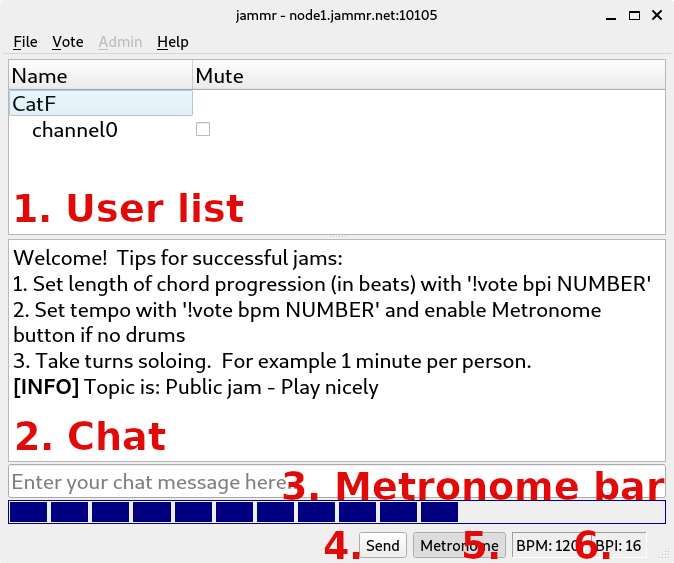
1. User list
The other users in the jam session appear here. You can mute them individually.
Muting can be useful if someone has an audio problem and it is disturbing the jam.
You can also quickly toggle mute to figure out who is playing what.
2. Chat
You can send chat messages to other users by entering text. It's nice to greet
people that join the jam and to post the chord progression that is currently
being played. Avoid getting into arguments or saying things that might offend
others. Keep in mind that people of all ages and from around the world use
jammr. Not everyone is fluent in English, but English is used as the language
for chatting in jammr because most users have some familiarity with it.
You can also use chat commands to change the BPM (“!vote bpm 120”) and
BPI (“!vote bpi 16”) settings.
3. Metronome bar
The metronome bar counts beats in the current interval that you are
playing. Start playing the chord progression when the metronome bar is
empty. When the metronome bar gets full you know you're about to return
to the start of the chord progression.
The metronome bar is only visible when the metronome is enabled.
4. Send button
The Send button controls whether other users can hear you.
Disable Send if you need to tune your instrument or figure out the
key of the jam. Remember to enable Send so others can hear you.
5. Metronome button
The Metronome button toggles the metronome click sound and the
visibility of the metronome bar.
6. BPM and BPI indicators
Beats Per Minute (BPM) is the tempo of the jam session. This is
typically between 90 and 140 but the value depends on the style of
music and how fast you want to play. Always remember to set
BPM to match how fast you are actually playing so that the jam
stays in sync. You can change BPM using the Vote | BPM menu
item or with the “!vote bpm 120” chat command.
Beats Per Interval (BPI) is the number of beats in the chord
progression. Always remember to set BPI to match the chord
progression you are currently playing so that the jam stays in sync.
You can change BPI using the Vote | BPI menu item or with the
“!vote bpi 16” chat command.
Offline
#2 March 21, 2020 23:35:59
- spoofofallspoofs
-

-

- From: Ottawa - Canada
- Registered: 2020-03-20
- Posts: 80
- Reputation:


- Profile Send e-mail
User interface overview (what do these buttons do?!)
Is send on when its light or dark? Thanks
——————————-
Guitar/Keys/DrumLoops + Chaos
Offline
#3 March 22, 2020 06:53:28
- stefanha
-

-

- Registered: 2012-11-11
- Posts: 1743
- Reputation:


- Profile Send e-mail
User interface overview (what do these buttons do?!)
Send is on when it's dark. You can check if it's on by comparing with the Metronome button color.
Offline
#4 March 22, 2020 15:47:07
- Klas
-

-
- Registered: 2020-03-22
- Posts: 2
- Reputation:


- Profile Send e-mail
User interface overview (what do these buttons do?!)
Hi!
Trying out jammr on Macintosh (Catalina). Want to use the headphones, but the Audio Output (as well as input) is grayed and cannot be changed. Id there a way to fix this?
Cheers
Offline
#5 March 22, 2020 15:59:04
- Stellina
-

-
- Registered: 2020-03-21
- Posts: 1
- Reputation:


- Profile Send e-mail
User interface overview (what do these buttons do?!)
KlasI have the same problem with Windows 10. Any fix?
Hi!Trying out jammr on Macintosh (Catalina). Want to use the headphones, but the Audio Output (as well as input) is grayed and cannot be changed. Id there a way to fix this? Cheers
Offline
#6 March 22, 2020 17:23:04
- mike_sherman
-

-
- Registered: 2020-03-21
- Posts: 1
- Reputation:


- Profile Send e-mail
User interface overview (what do these buttons do?!)
Klas
Hi!Trying out jammr on Macintosh (Catalina). Want to use the headphones, but the Audio Output (as well as input) is grayed and cannot be changed. Id there a way to fix this? Cheers
StellinaI think you have to disconnect to change the settings.
I have the same problem with Windows 10. Any fix?
Offline
#7 March 22, 2020 17:40:03
- Klas
-

-
- Registered: 2020-03-22
- Posts: 2
- Reputation:


- Profile Send e-mail
User interface overview (what do these buttons do?!)
mike_sherman
I think you have to disconnect to change the settings.
Tried this at first, but preferences was greyed. Turned out I had to close the login window also to make it work.
Tnx
/Klas
Offline
#8 March 23, 2020 14:25:07
- kpaard
-

-
- Registered: 2020-03-22
- Posts: 1
- Reputation:


- Profile Send e-mail
User interface overview (what do these buttons do?!)
How can I create a new jam session? I tried many times and I did see the new jam session myself but my friends just can't see it.
Anybody could help? Many thanks.
BR, Kpaard
Offline
#9 March 24, 2020 06:03:14
- Hamburg
-

-
- Registered: 2020-03-24
- Posts: 1
- Reputation:


- Profile Send e-mail
User interface overview (what do these buttons do?!)
Hi Stephanna! Pleased to meet you online. I've just installed the app, but I can't get to the main window you're showing here. And I don't see where to invite friends or to join a jam. It only shows my profile.
Sorry for the silly question. Take care and be calm! Best regards, Daniel
Offline
#10 March 24, 2020 18:13:03
- D4ni3L
-

-

- From: Freiburg
- Registered: 2018-10-20
- Posts: 63
- Reputation:


- Profile Send e-mail
User interface overview (what do these buttons do?!)
@kpaard
Go to admin and change the settings to “open for everyone”…
@ Daniel hamburg
Did you download an install the sotware?
https://jammr.net/download.html
Offline
- Root
- » Technical support
-
» User interface overview (what do these buttons do?!)
![[RSS Feed] [RSS Feed]](/static/djangobb_forum/img/feed-icon-small.png)