jammr Forum
Home of the jammr Community
- You are not logged in.
- Root
- » Technical support
- » How to enable ASIO (jammr 1.2.90 and later)
![[RSS Feed] [RSS Feed]](/static/djangobb_forum/img/feed-icon-small.png)
#1 July 4, 2020 19:13:29
- stefanha
-

-

- Registered: 2012-11-11
- Posts: 1743
- Reputation:


- Profile Send e-mail
How to enable ASIO (jammr 1.2.90 and later)
This guide requires jammr 1.2.91 or later!
The following guide explains how to enable ASIO in jammr. It is intended for users with intermediate technical knowledge.
Many soundcards have two Windows drivers. jammr supports regular Windows drivers known as WDM Audio drivers. If the WDM Audio drivers work poorly it can help to try ASIO drivers instead.
jammr does not have built-in support for ASIO but it is possible to replace jammr's PortAudio DLL file with an equivalent one that has ASIO support enabled. Upon replacing the PortAudio DLL file the ASIO audio system becomes available in jammr's sound settings.
Steps
- Go to this page to download the ASIO-enabled PortAudio DLL.
- If you are using the 32-bit version of jammr, download the 32-bit libportaudio-2.dll file and save it to C:\Users\USERNAME\AppData\Local\jammr\32 where USERNAME is your Windows username.
- If you are using the 64-bit version of jammr, download the 64-bit libportaudio-2.dll file and save it to C:\Users\USERNAME\AppData\Local\jammr\64 where USERNAME is your Windows username.
- Start jammr and go to File | Settings | Audio. ASIO should now be available in the audio system list.
Note that the AppData folder may be hidden. If you are browsing C:\Users\USERNAME and cannot see an AppData folder, enter its name manually into the address bar.
If you are asked whether to overwrite the libportaudio-2.dll file, say yes:
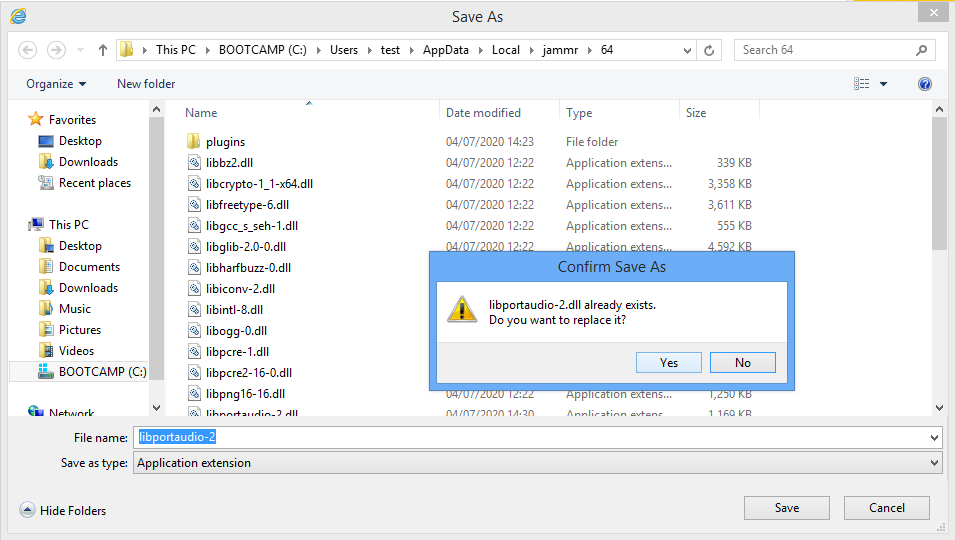
Why is this so complicated?
jammr is not distributed with ASIO support because we believe there may be a license incompatibility between ASIO's license and jammr's open source license. The license incompatibility only affects combined distribution of the software and therefore you are free to replace the PortAudio DLL on your own machine (but don't distribute it to other people). If you would like to know more, please try a web search for “ASIO GPL” to find various views on using ASIO in GPL software.
Offline
#2 May 10, 2021 21:50:30
- waynematabar45
-

-
- Registered: 2015-02-06
- Posts: 47
- Reputation:


- Profile Send e-mail
How to enable ASIO (jammr 1.2.90 and later)
Is this still correct? It does not work for me in that I do not see any new ASIO options under jammr settings.
W
Offline
#3 May 11, 2021 01:38:55
- HighAction
-

-

- From: Other Side of the Bridge
- Registered: 2015-04-27
- Posts: 153
- Reputation:


- Profile
How to enable ASIO (jammr 1.2.90 and later)
Your Audio device needs to support ASIO to begin with, if your sure it does then i recomend downloading the manufatures drivers from thier website as windows usely only installs the minmal drivers just enough to get windows up and running downloading the ones from the manufaure should give you a full complement driver set.
PS: i did tell you this the other day….
Offline
#4 May 11, 2021 07:44:28
- stefanha
-

-

- Registered: 2012-11-11
- Posts: 1743
- Reputation:


- Profile Send e-mail
How to enable ASIO (jammr 1.2.90 and later)
waynematabar45: Once you have enabled the ASIO PortAudio DLL as described above and installed ASIO drivers that HighAction mentioned, start jammr and select the ASIO audio system in the jammr sound settings. The settings controls look the same (the user interface does not change) except the list of devices available includes ASIO drivers on your machine.
If it doesn't work please post the contents of Help | Show log. Thanks!
Offline
- Root
- » Technical support
-
» How to enable ASIO (jammr 1.2.90 and later)
![[RSS Feed] [RSS Feed]](/static/djangobb_forum/img/feed-icon-small.png)