You should see something like the following when you connect to a jam session:
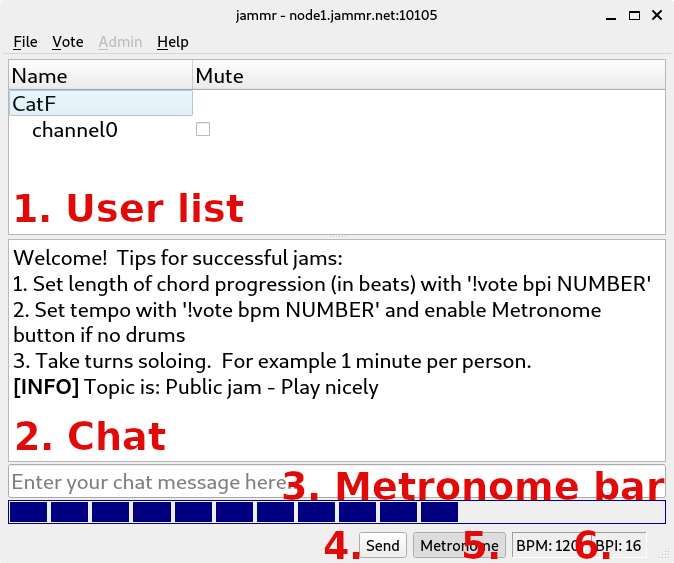
1. User list
The other users in the jam session appear here. You can mute them individually.
Muting can be useful if someone has an audio problem and it is disturbing the jam.
You can also quickly toggle mute to figure out who is playing what.
2. Chat
You can send chat messages to other users by entering text. It's nice to greet
people that join the jam and to post the chord progression that is currently
being played. Avoid getting into arguments or saying things that might offend
others. Keep in mind that people of all ages and from around the world use
jammr. Not everyone is fluent in English, but English is used as the language
for chatting in jammr because most users have some familiarity with it.
You can also use chat commands to change the BPM (“!vote bpm 120”) and
BPI (“!vote bpi 16”) settings.
3. Metronome bar
The metronome bar counts beats in the current interval that you are
playing. Start playing the chord progression when the metronome bar is
empty. When the metronome bar gets full you know you're about to return
to the start of the chord progression.
The metronome bar is only visible when the metronome is enabled.
4. Send button
The Send button controls whether other users can hear you.
Disable Send if you need to tune your instrument or figure out the
key of the jam. Remember to enable Send so others can hear you.
5. Metronome button
The Metronome button toggles the metronome click sound and the
visibility of the metronome bar.
6. BPM and BPI indicators
Beats Per Minute (BPM) is the tempo of the jam session. This is
typically between 90 and 140 but the value depends on the style of
music and how fast you want to play. Always remember to set
BPM to match how fast you are actually playing so that the jam
stays in sync. You can change BPM using the Vote | BPM menu
item or with the “!vote bpm 120” chat command.
Beats Per Interval (BPI) is the number of beats in the chord
progression. Always remember to set BPI to match the chord
progression you are currently playing so that the jam stays in sync.
You can change BPI using the Vote | BPI menu item or with the
“!vote bpi 16” chat command.